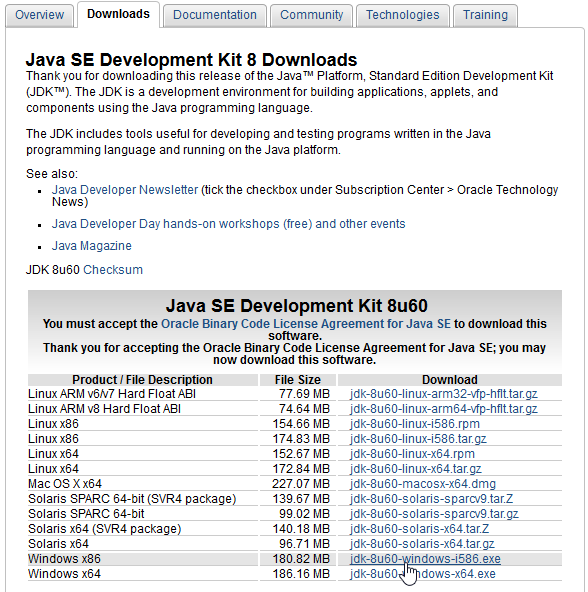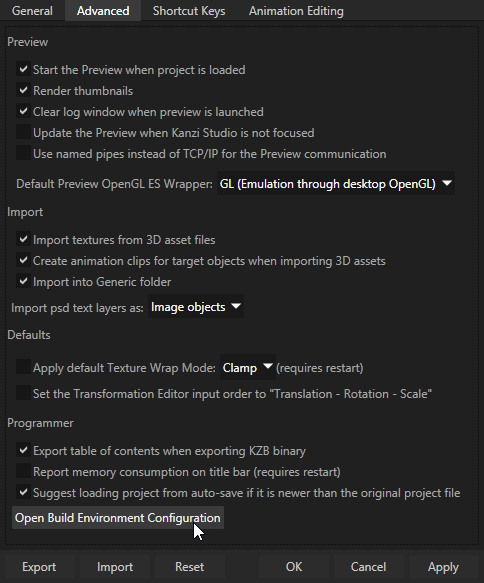Installing the Kanzi build environment for Android
Before you can build a Kanzi application for your target platforms, set up and configure the Kanzi build environment for your target platforms. The build environment includes tools that the Kanzi build system uses to build your application for your target platforms.
Kanzi is tested and works with Android Platforms 2.3 and 4.0.3. To build and deploy Kanzi applications for other Android platforms, you have to download those platforms manually.
Kanzi comes with Kanzi Build Environment tool that automates the downloading and installing of the tools required to build applications for Android on Windows. See Installing the Kanzi build environment for Android.
Installing the Kanzi build environment for Android
If you want to set up the Kanzi build environment for Android manually, see Installing the Kanzi build environment manually.
To install the Kanzi build environment for Android:
- Start the Kanzi Build Environment tool.
You can find the tool in the Kanzi Windows Start Menu or at <KanziInstallation>/Studio/bin/KanziBuildEnvironmentSetup.exe.
- Follow the onscreen instructions.
Kanzi Build Environment tool downloads the required software to <KanziWorkspace>/3rdPartySDKs. After downloading, the tool extracts the downloaded packages to the same directory.
- Manually download and install the Java Development Environment Kit 1.8 or newer (Windows x86, 32-bit version).
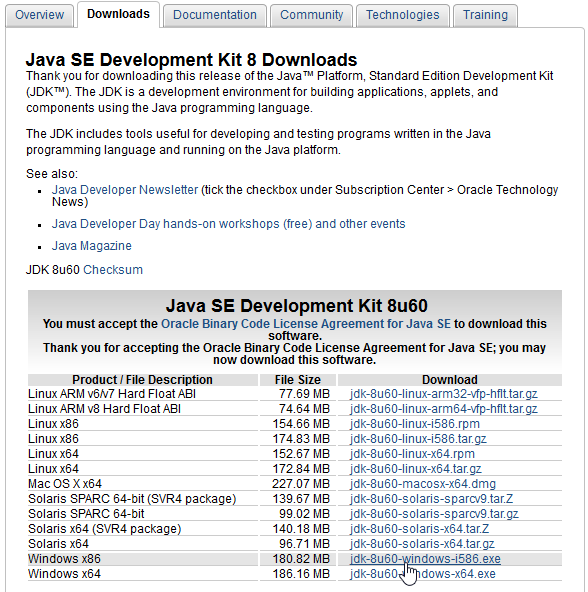
Before you can build and deploy Kanzi applications to Android devices you need to install on your computer the USB device drivers for your Android device. See Installing Android USB driver for your Android device.
Installing Android USB driver for your Android device
Before you can deploy your Kanzi application on your Android device, you have to install on your computer the Android USB driver for your Android device.
To install the Android USB driver for your Android device:
- Find the Android USB driver on Android developer website page Android OEM USB Drivers or install the drivers provided by the manufacturer of your device.
- Follow the installation instructions provided on the Android developer website or the manufacturer of your device.
- On your Android device:
- In Settings enable Development options.
- In Settings > Security enable Unknown sources.
- If you are using a Samsung device in USB computer connection enable the Camera (PTP) setting.
- After connecting your Android device to your computer, on your Android device allow USB debugging when prompted.
- (Optional) To check that the device drivers are installed correctly, connect your Android device to your computer, run
adb devices command in the Windows command prompt.
If the Android USB driver is installed correctly, your device is listed in the command output.
Viewing the Kanzi environment variables
To view the current Kanzi environment variables, in Kanzi Studio, select > User Preferences > Advanced tab and click Open Build Environment Configuration button.
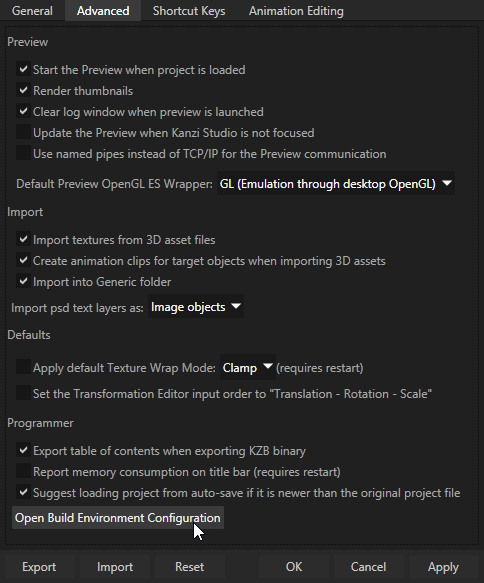
When you use Kanzi Build Environment tool to install the build environment, Kanzi sets the environment variables. You can set the Kanzi environment variables in %ProgramData%\Rightware\<KanziVersion>\kanzi_environment_variables.bat. This way you can configure Kanzi build environment without changing your system's environment variables. See Setting the Kanzi environment variables.
Testing your Kanzi build environment
To test whether your Kanzi build environment works, create a Kanzi application and deploy it to your platform. See Tutorial: Create a simple in-vehicle infotainment application and Deploying Kanzi applications.
See Tutorial: Create a simple in-vehicle infotainment application and Deploying Kanzi applications to Android.
See also
Deploying Kanzi applications to Android
Tutorial: Create a simple in-vehicle infotainment application
Android OEM USB Drivers

Open topic with navigation